Simulating Slow Internet Connection for Mobile App Testing
Without taking into account the fact that many countries around the world have access to the global network, not always and everywhere the Internet connection is equally stable. Even within the same country, speeds can vary, depending on areas or regions.
Any modern mobile application is designed to be used by almost everyone, which means it must work at different web connection speeds.
Customers will not keep applications on their smartphones or tablets that do not show a significant user experience. This means that programmers should develop software that works well at different internet connection speeds, from 2G to today’s 5G.
To test how a particular software behaves with a slow connection, testers need to simulate this slow connection and analyze many actions of a potential user.
There are several ways to do this correctly, and we will talk about them below.
How You Can Simulate a Slow Connection on the iOS Platform
To simulate an unstable connection on all iOS devices, the QA engineer must have access to the developer’s settings.
Instructions on how to quickly simulate a bad connection on your iPhone and Mac:
- First, you need to download Xcode.
- Attach the device under test to this program.
- Go to the developer configuration on the device through the settings menu. You can do this even if the device is disconnected.
- Find the “Network link conditioner” option.
- A list of different web profiles will appear. Find the one you need. Make any necessary adjustments.
- Click on Enable.
Note! There is a small problem with this method. The point is that to perform mobile app testing services, the tester will have to connect an iPhone or Mac if he needs to test the software on several gadgets at once. In today’s cross-platform reality, this is extremely important. It means that they will need physical access to all the devices on which to test. This takes a lot of time and effort and is not the most efficient way to test the connection speed on this operating platform.
How to Correctly Simulate an Unstable Connection on Android Devices
First, you need to download and install the Charles Proxy. Then click on Proxy > Throttle Settings > Enable Throttling. Select the desired speed from the Throttle Presents list, or enter the required presets manually. Click on OK. Then click on Proxy again. And finally – Start Throttling.
After such manipulations, the internet connection speed on the device under test (in the local environment) has been reduced to the necessary values. Now you can run the tests both on the online emulator and on a connected real device.
How to Test a Mobile App on Real Devices With the Real Device Cloud
Let’s take a look at the BrowserStack service.
We go through authorization, select the necessary operating system and a specific module of the gadget (for example, iPhone X or Galaxy S21). When the gadget is selected, you need to download the required application to test. This is done either by means of a lot direct download link, or by means of a local PC tester.
The test session window will be displayed to the user. There will be such a parameter as Throttle Network. Then you should select a list of various forms of speed, from which you can choose the most suitable for testing.
After selecting and configuring the network, you can start the testing process.
To sum up, we’d like to emphasize that one of the tester’s task is to ensure that users do not stop using the application simply because of fluctuating internet. Improve the app’s performance on slow connections to satisfy users everywhere.